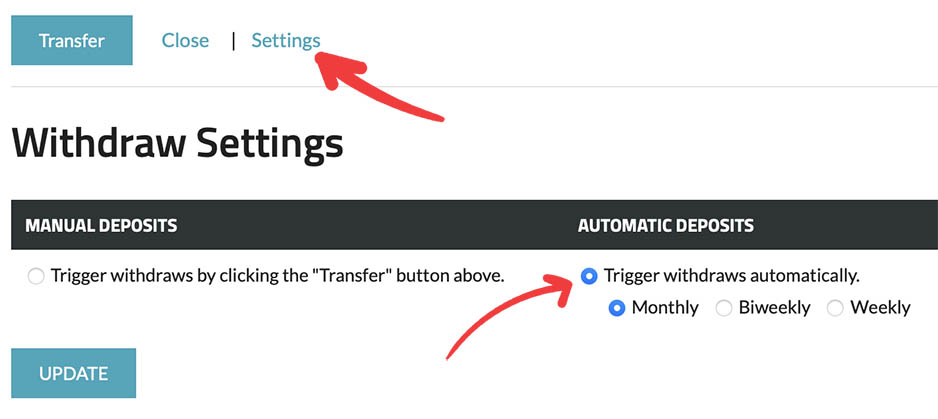|
Funds available
Displays the overall amount of funds that can be withdrawn. |
|
Bank details
Displays the destination for fund transfer. |
|
"Transfer" button
Initiates withdrawal process to deposit funds into the account. |
|
"Close" link
Allows cancellation or closure of the withdrawal pop-up. |
|
"Settings" link
Provides the option to configure the system for automatic withdrawals into your bank account.
|
|
Withdraw History
Displays a history of withdrawals that have been triggered. Please note that you can click on the underlined data points to view a detailed breakdown of each withdrawal. |
Withdrawing funds
You have the flexibility to withdraw your collected funds at any time through the system. To access this feature, you can easily follow these simple steps:
-
Go to the reporting section for your event or club.
-
Click on the green "Withdraw Funds" button.
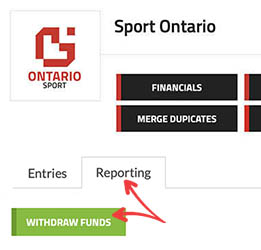
-
This will open the "Withdraw Funds" interface as show below.
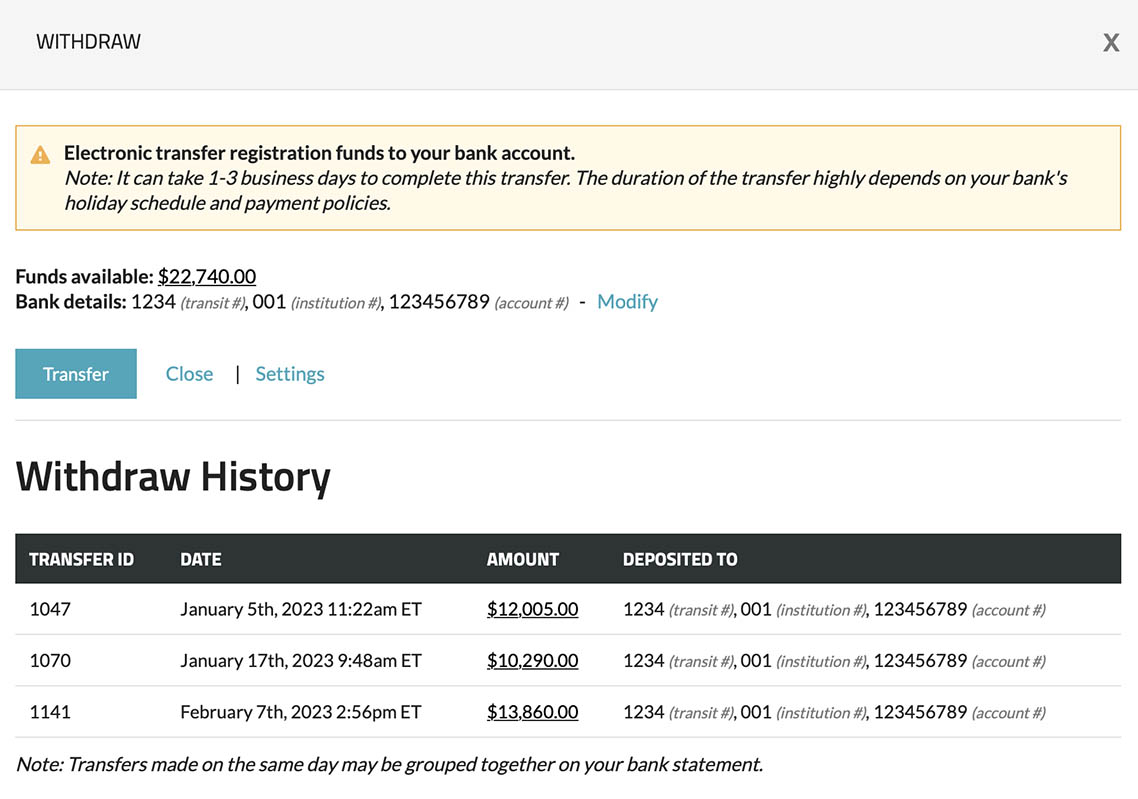
Settings
The Deposit History section gives you a centralized view of all the deposits made to your account across your event pages and membership pages — all in one convenient location.
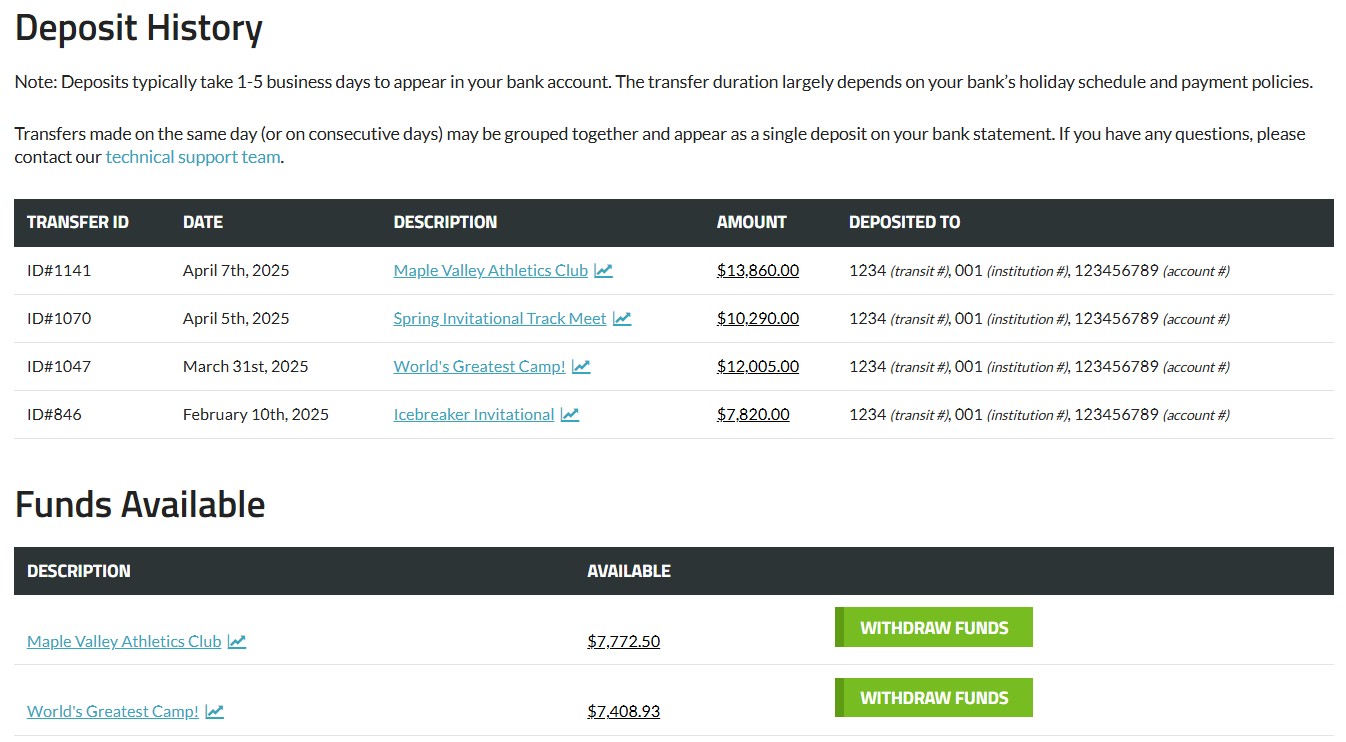
You can do the following in the Deposit History section:
Features
See a complete list of all deposits received from your event and club registrations.
Easily view any funds that are available for withdrawal but haven't been withdrawn yet.
Quickly see which deposits have already been withdrawn and which are still pending.
How to access Deposit History:
- Go to your Dashboard.
- Navigate to the Deposit History section from the side menu.
- Browse or search through your deposit records.
Additional Features
By clicking on the names under the "DESCRIPTION" columns of the "Deposit History" and "Funds Available" sections, you can access financial reports related to your event or club.
By clicking on the amounts under the "AMOUNT" or "AVAILABLE" columns of the "Deposit History" and "Funds Available" sections, respectively, you can see further details on registrations that contributed to the amount.